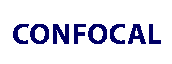 |
 |
 |
|
||||||||||||||||||||||||
 | ||||||||||||||||||||||||
 | ||||||||||||||||||||||||
 | ||||||||||||||||||||||||
Resource Center Search Engine
Search the Olympus FluoViewTM Resource Center for information, brochures, resources and/or the images that you need. Enter one or more keywords in the text box below and use the mouse cursor to either search for the keyword(s) by clicking on the search button or clear the text box. If you require assistance with the context of the search engine, please take a moment to review the search tips listed beneath the keyword input box.
Search Engine User Tips
Every effort has been made to design this system for the ease of public use. Boolean keywords are not necessary for a successful search because, while looking for the exact words specified in the input box, the engine also searches for variations of those words. The search results are organized in a priority based on the number of occurrences (separately and together) for each search term and the popularity of the page (number of previous downloads).
Keywords
For example, when searching for information on Hoffman Modulation contrast techniques, the following keywords would return very similar results:
- hoffman modulation contrast
- hoffman modulation
- hoff mod (and other variations)
Per Page
The Per Page pull-down menu provides an option for selecting the maximum number of results to be returned and displayed on a single page at one time. If, for example, a search is being conducted for a specific set of keywords, the 10 Per Page option (default value) would limit the number of results returned to 10 items per HTML page, which significantly speeds download times for lower bandwidth users on telephone modems. Higher bandwidth connection users, such as those with DSL, Cable, or LAN, will benefit from choosing 20 or more returns per page, making their search time slightly more efficient.
Use These Words Exactly
If this option is selected, the search engine queries the database only for the specific words that have been entered into the search input box. This feature can be useful in search for a very specific keyword or phrase. One example of this application would be in a narrow search for specific occurrences of the fluorochrome MitoTracker Red with no interest in results from similar probes, such as MitoTracker Green or MitoTracker Orange. In order to conduct a successful search, the search term MitoTracker Red should be entered into the input text box and the checkbox for Use These Words Exactly selected. This option is used to limit the number of results returned, but may return only a few or no results if used incorrectly.
Search Only Within These Results
This option, which is useful to limit the scope of successive searches, will appear as a checkbox above the results after the initial search return is displayed. When the option is selected, a new sub-search will be appended to the previous search when the Search button is clicked. For example, if the initial search was Texas, and a user would like to further limit the results, after the initial search, the checkbox can be selected and the keywords changed to Texas Red. Subsequent returns would be limited to pages containing information about the Texas red fluorochrome.
Navigation
To aid in navigating through the search results, a Next and Previous button will appear at the bottom of the page when more results are returned by the search engine than can be displayed on a single page. Along with those buttons, a pull-down menu may appear to alert the user to the currently displayed page number of the return, and providing the option to jump to a specific page of results without having to go through every page. This feature may be helpful when searching for general terms that return hundreds of results.
