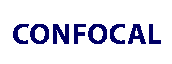 |
 |
 |
|
||||||||||||||||||||||||
 | ||||||||||||||||||||||||
 | ||||||||||||||||||||||||
 | ||||||||||||||||||||||||
Interactive Java Tutorials
Spectral Bleed-Through (Crossover) in Confocal Microscopy
Bleed-through (often termed crossover) of fluorescence emission, due to the broad spectral profiles exhibited by common fluorophores, is a fundamental problem that must be addressed in both widefield and laser scanning confocal fluorescence microscopy. The phenomenon is most often manifested by the emission of one fluorophore being detected in the channel or through the filter combination reserved for a second fluorophore. This interactive tutorial explores spectral bleed-through in laser scanning confocal microscopy and the mechanisms available to reduce or eliminate the artifact.
The tutorial initializes with a randomly selected specimen being simultaneously scanned using three lasers along the lateral x-y plane at a speed of 20 microseconds per pixel. Fluorescence emission from the specimen is displayed in each of three separate photomultiplier detection channels, labeled Ch1, Ch2, and Ch3, which are positioned in adjacent windows above the tutorial control panel. Upon initialization, the laser output power settings are set to levels that normally exhibit a significant amount of spectral bleed-through from one channel to the next when imaging adequately labeled specimens. The main exercise in this tutorial is to control bleed-through by proper adjustment of the laser power, photomultiplier voltage and gain, and the detector entrance slit bandwidths or the fluorescence emission (barrier) filter (Channel 3) spectral profile.
The scanning rate is controlled by the Scan Speed slider, which features a range of 2 to 200 microseconds per pixel. Imaging depth in the axial (z) direction is adjusted with the Z-Axis Position slider according to a range determined by the thickness of each specimen. Upon initialization, each channel corresponding to a fluorophore present in the specimen is activated and labeled with the specific probe being imaged. Lasers are pre-assigned (and fixed) to the channels according to the following order: argon-ion (488 nanometers) - Channel 1, helium-neon (543 nanometers) - Channel 2, and helium-neon (633 nanometers) - Channel 3.
In order to operate the tutorial, use the HV, Gain, and Offset sliders for each channel to adjust the signal level and quality by clicking on the arrow buttons at the top and bottom, or anywhere inside the indicator boxes (each containing a blue level bar). When the channel voltage, gain, and offset values are changed, the blue level bar is automatically adjusted to show the new value, which is also indicated numerically beneath the indicator box. These values can also be adjusted proportionally, by clicking on the Auto HV button, in order to maintain constant signal levels when increasing or decreasing the scan speed. Laser intensity values for the individual illumination sources can be controlled (through a range of zero to 100 percent) with the sliders and arrow buttons adjacent to each laser activation checkbox. The lasers can also be toggled on or off using the appropriate checkbox.
At any point during operation of the tutorial, scanning of the specimen can be halted by clicking on the Stop button, and then restarted using the XY Repeat button. When the Stop button is activated, the Auto Contrast button (in the upper right-hand corner of the tutorial) becomes enabled for rapid initial setting of the detector channel levels (also activating the Focus X4 button), a practice that is typically utilized for quickly examining a new specimen. The Look-Up Table button (positioned between the Stop and Auto Contrast buttons) can be employed to change the gamma, intensity, contrast, and pseudocolor of any channel (the current channel color is indicated in the lower portion of the each channel group box). Simulation of rapid specimen scanning (utilized for positioning and focus of the actual microscope) can be accomplished by clicking on either the Focus X2 or Focus X4 buttons.
The variable detector slits for channels 1 and 2 can be adjusted by clicking on the VBF button, which launches a dialog box illustrating the emission spectra of the selected fluorophores (listed in the dialog box for each channel) superimposed over the slit boundaries. Adjusting these slit widths is useful to reduce bleed-through while maximizing fluorescence emission intensity. This dialog box also contains a pull-down menu enabling selection of the barrier filter applied to channel 3, allowing the user to vary the cut-on wavelength for emission detection by the third channel. Default values (chosen by the fluorophore combination) can be restored by clicking on the Reset button.
The tutorial simulates spectral bleed-through (also termed crossover) into adjacent detector channels at high photomultiplier voltages and laser intensity levels. Bleed-through can usually be corrected by activating the Sequential Scan checkbox and arranging channel scans into the proper order using the Groups menu (this button is deactivated when the specimen is not being sequentially scanned). For example, using the common fluorophores: Alexa Fluor 488 (Channel 1), MitoTracker Red CMXRos (Channel 2), and TO-PRO-3 (Channel 3), each channel can be placed in a different group to minimize bleed-through. Alternatively, channels 1 and 3 can be placed in one group, while channel 2 is scanned in a different group to achieve similar results. The degree of bleed-through can also be controlled by varying the slit width of the spectral detection channels and barrier filters, as discussed above. New specimens can be loaded into the tutorial window at any time using the Choose A Specimen pull-down menu.
Contributing Authors
Stuart H. Shand and Simon C. Watkins - Center for Biologic Imaging, University of Pittsburgh, S233 Biomedical Science Towers, 3500 Terrace Street, Pittsburgh, Pennsylvania, 15261.
Kenji Matsuba - Olympus America Inc., Two Corporate Center Dr., Melville, New York, 11747.
Matthew J. Parry-Hill, Nathan S. Claxton, and Michael W. Davidson - National High Magnetic Field Laboratory, 1800 East Paul Dirac Dr., The Florida State University, Tallahassee, Florida, 32310.
